Settling Transactions after Reimbursements with Microsoft Dynamics 365 F&O and Levridge
Are you unable to find reimbursement transactions to settle when trying to process a customer or vendor payment journal? If you’re here, there’s a good chance you’ve already run into this. Let’s walk through an example and the solution.
This situation could happen anytime you’re using the settle transactions window in Dynamics 365 Finance and Operations. A very common situation in the Ag world is to reimburse a grower’s remaining prepayments at the end of the year. With the Levridge ISV, you’re able to create prepayments, reimburse them to the grower’s vendor account, and pay the grower when needed. That process will look like the steps below. If you’re at this point and are struggling to see your transactions for out of the box customer transaction reimbursements and you’ve already processed your reimbursement, optionally skip to step 5 below.
Steps when Processing a Customer Prepayment:
1. Create a customer payment journal for a customer with an associated vendor – (Ag sales > Payments > Prepayments)
– View lines
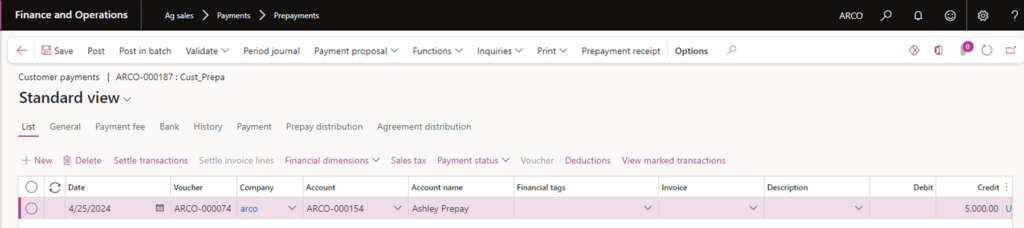
2. Post payment journal
3. (Optional) View Customer balance
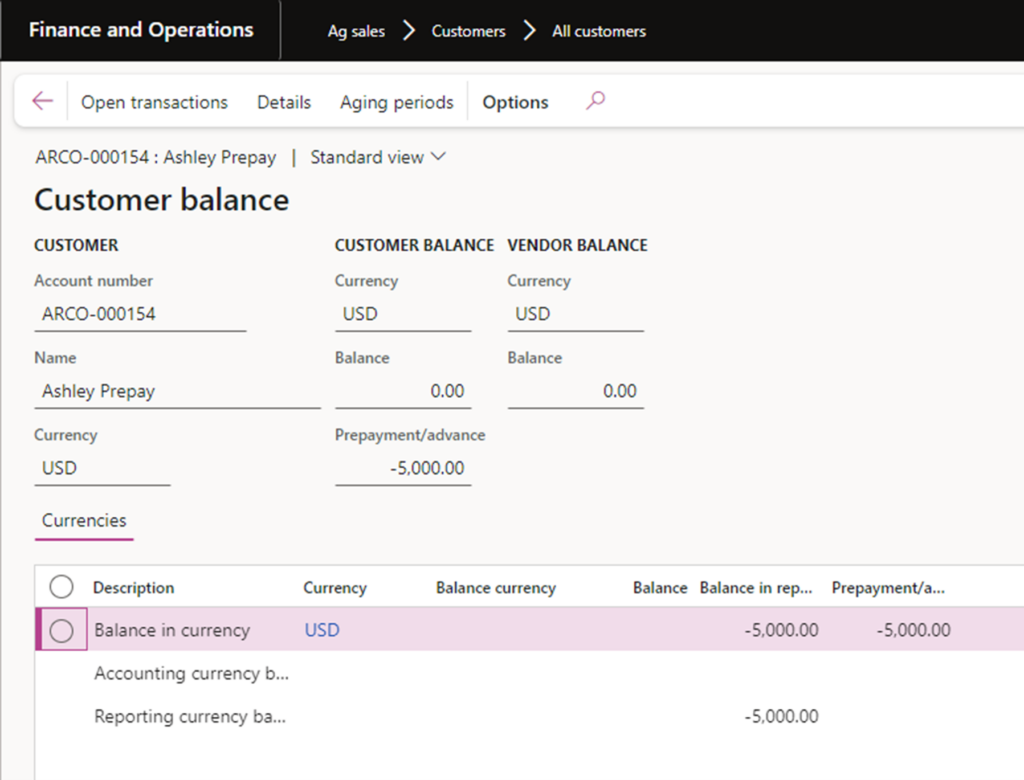
4. Complete a customer reimbursement (Accounts receivable > Periodic tasks > Reimbursement)
Leave all toggles to No except “Include customer prepayments” set to Yes, but filter for your customer.
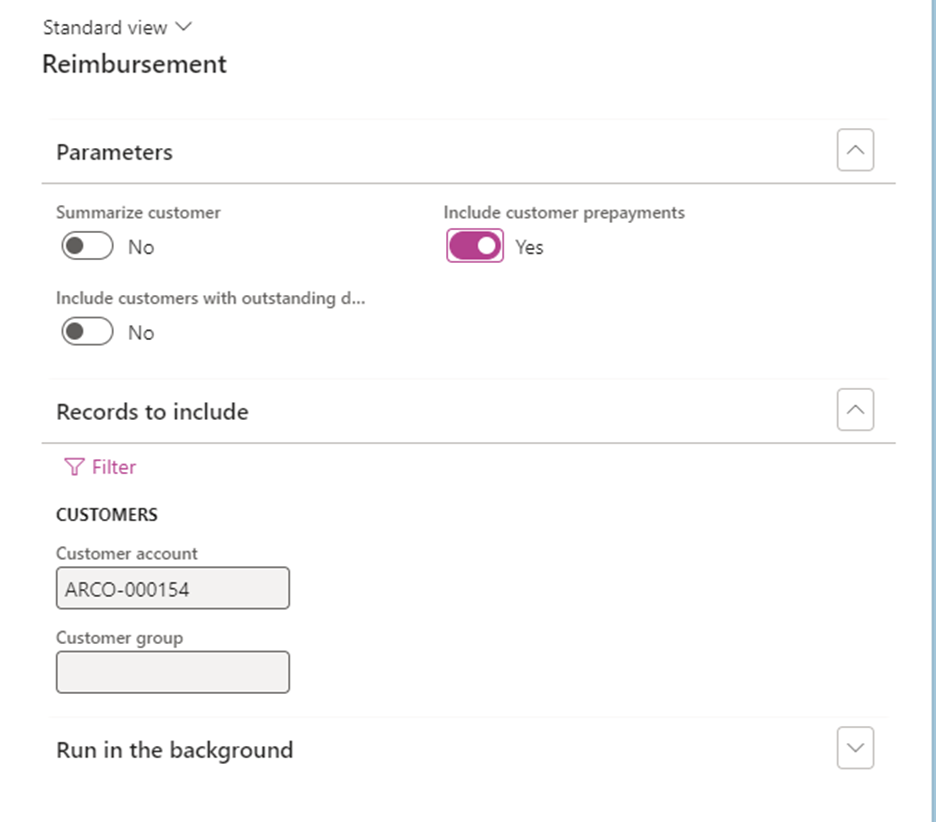
5. (Optional) Check the customer balance again.
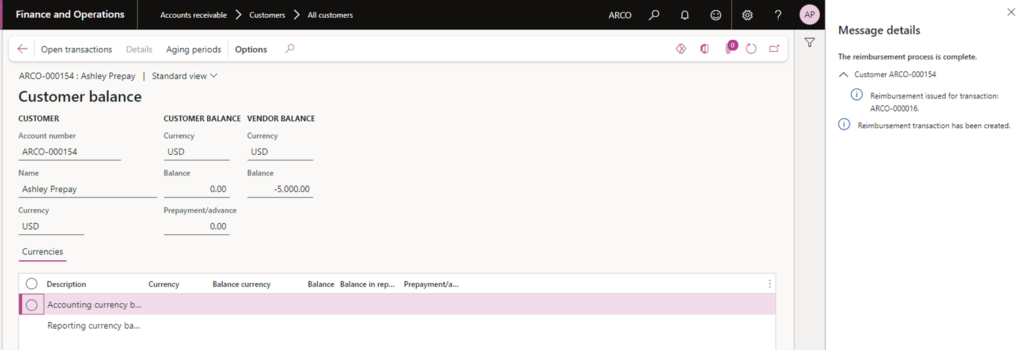
6. (Optional) View the associated vendor balance.
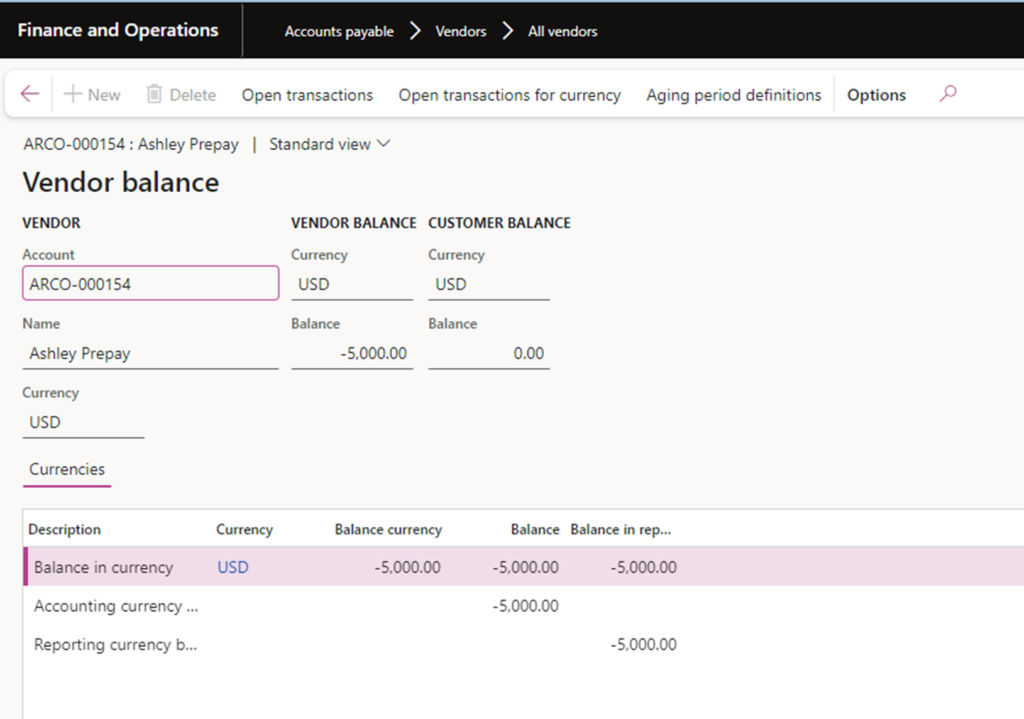
7. Create a vendor payment journal (Accounts payable > Payments > Vendor payment journal)
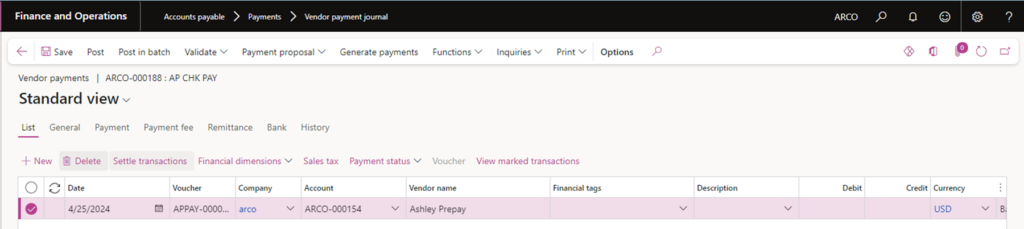
8. Settle transactions
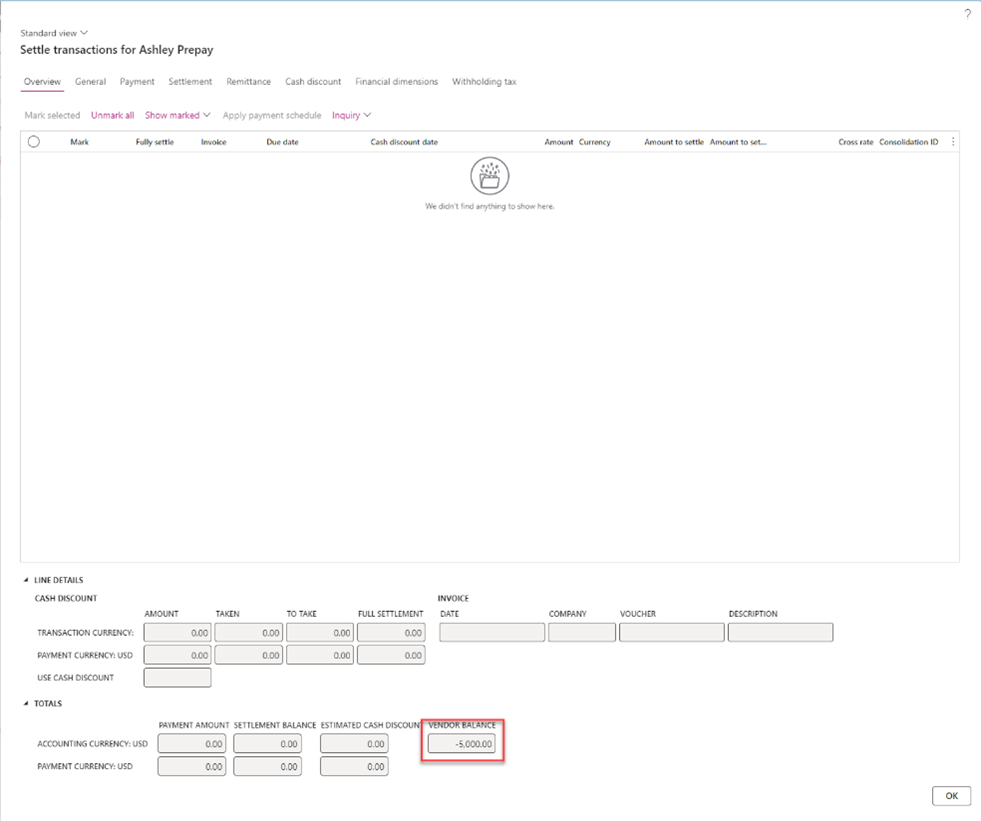
No transactions are found to settle against even though the vendor balance is -5000 as seen previously in step 6.
If you’re seeing a vendor balance amount and no transactions, there’s a good chance that you are missing a crucial piece of your setup – a person record.
To see if you have a person record, you or the member of your team responsible for user setup will need to navigate to System Administration > Users > Users and navigate into the user details by clicking the hyperlinked user ID from that screen.
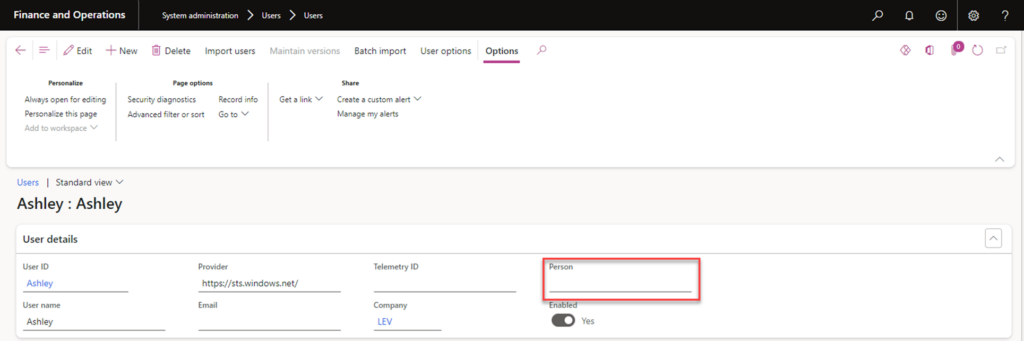
accounts payable expense approvals.
If the user has a worker established, you should be able to edit the user record and add it to the person record now. If they do not, you will need to establish one in Human resources > Workers > Workers.
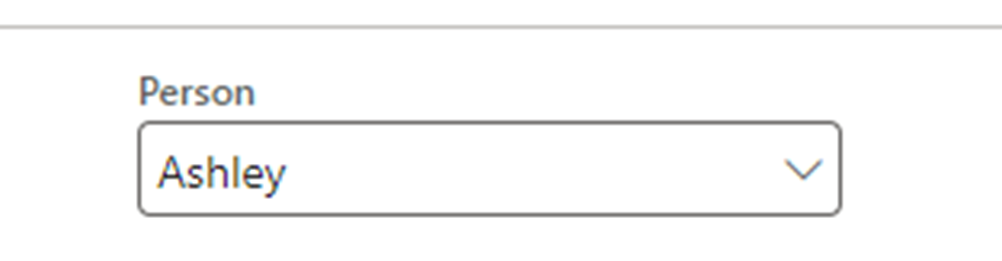
Once you’ve set the person record and saved the user. You will be able to see future reimbursements you process in the settle transactions window. The previously completed reimbursement process created a voucher that is not in an approved state because you do not have the ability to approve it without a person record. This means we need to approve the voucher to see it in the transactions to settle.
Navigate to Accounts payable > Vendors > All vendors and find the vendor you’re expecting to see the reimbursement for. Under Vendor in the action pane click Transactions under Transactions. Here you will see a list of transactions for the vendor. Select the appropriate voucher and click the General tab. You should see no Personnel number, approved will be set to no, and invoice payment release date will be greyed out. Edit this form to add in your worker personnel number, toggle approved to yes, and then enter a payment date.
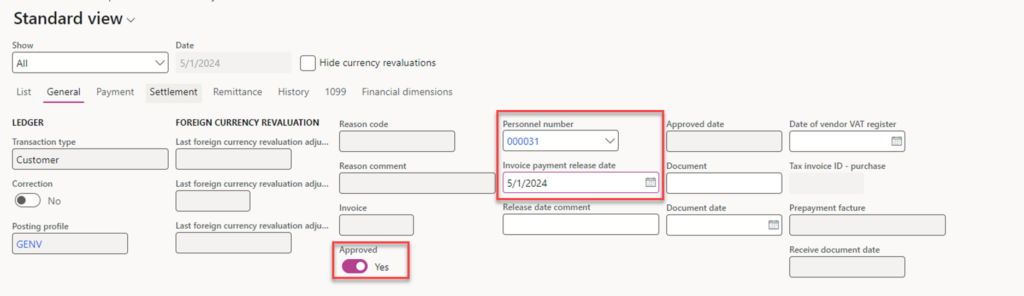
Navigate back into your vendor payment journal and click on Settle Transactions again. You should now see the transaction to settle and are able to finalize your vendor payment journal.
