Recognizing Outbound Inventory with Scale Ticket
The Levridge Commodity Accounting 2025 R1 release introduces a powerful new feature that enhances inventory management by allowing users to relieve inventory at the time an outbound scale ticket is posted—rather than waiting until invoicing. This change provides greater flexibility and real-time accuracy in inventory tracking, especially useful for businesses managing high-volume commodity transactions.
Enabling the Feature
To begin using this functionality, it must first be activated through the system’s feature management settings. Navigate to:
System Administration > Feature Management
Search for the feature titled “Enable outbound scale ticket sales orders.” Once located, click to enable it. This step is essential, as the feature is not active by default.
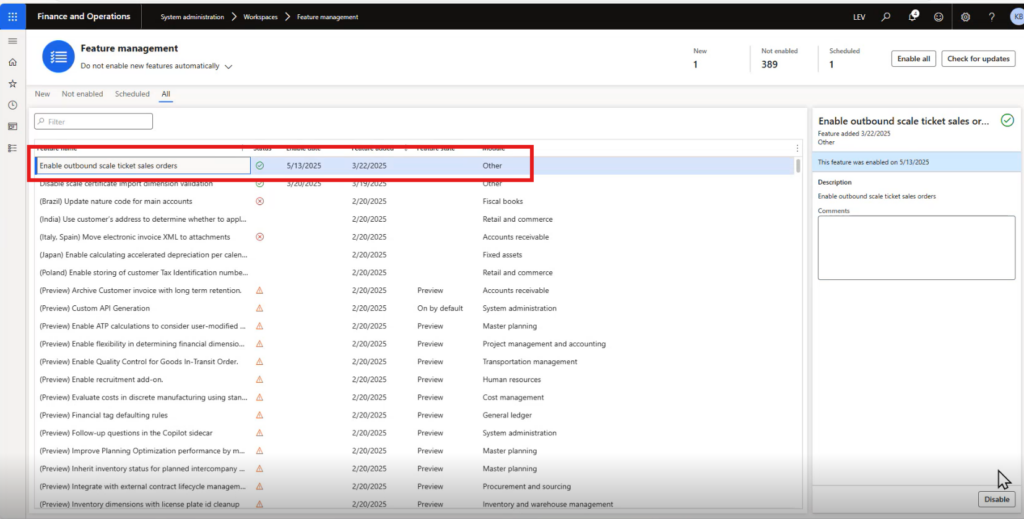
Configuring Commodity Accounting Parameters
After enabling the feature, users must configure three new settings under:
Commodity Accounting > Commodity Accounting Parameters > Tickets Tab (Outbound Tickets section)
These settings control how and when inventory is relieved:
- Enable Posting on Outbound Scale Tickets: When this is turned on, clicking the “Post” button on an outbound scale ticket will immediately relieve inventory.
- Automatic Posting: This option allows the system to automatically post and relieve inventory as soon as the ticket is applied to a sales contract—no manual posting required.
- Importing Scale Tickets: If enabled, inventory is relieved automatically upon importing outbound scale tickets via the Levridge Document Exchange feature.
These settings offer flexibility to match different operational workflows, whether manual or automated.
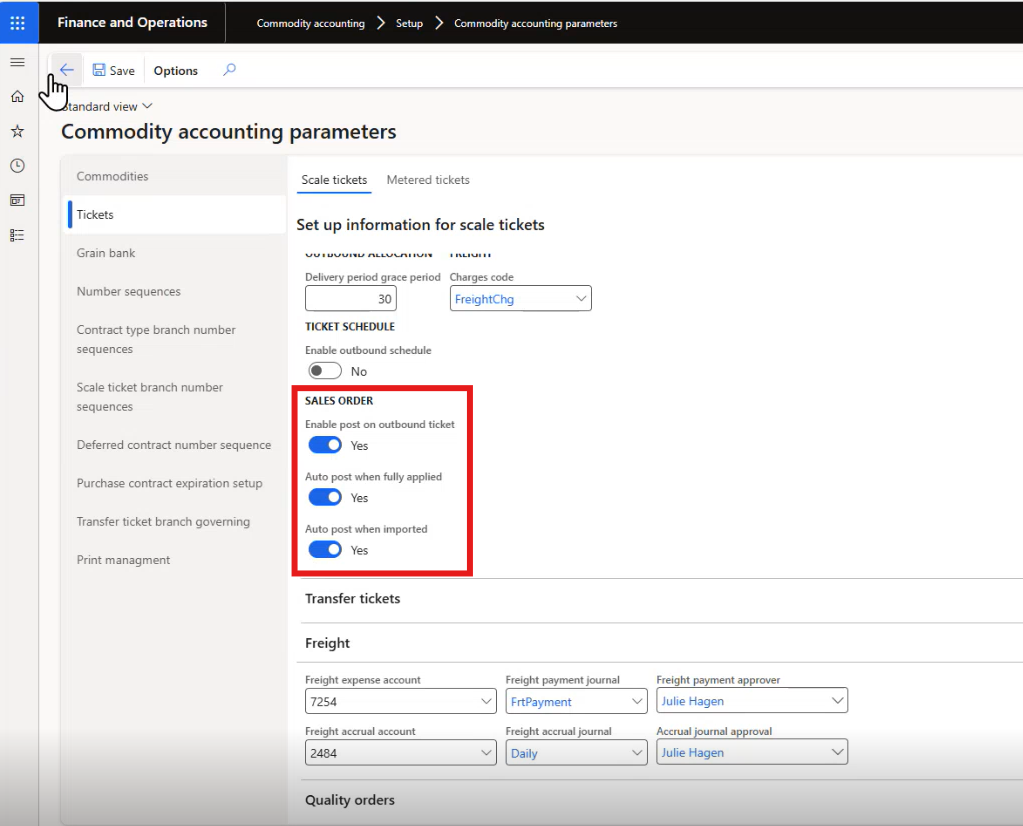
Demonstrating the Feature in Action
Let’s walk through a practical example using soybean meal inventory:
Check Inventory Levels: Navigate to Inventory Management > Inquiries and Reports > On Hand, filter for soybean meal, and note the current inventory. For instance, you might see 472 tons available at the Fergus warehouse.
Create a Scale Ticket: Open a new tab and create a scale ticket for soybean meal. Assign it to a customer (e.g., Bjorkman Land and Cattle) and specify the shipment quantity (e.g., 26 tons). Save the ticket.
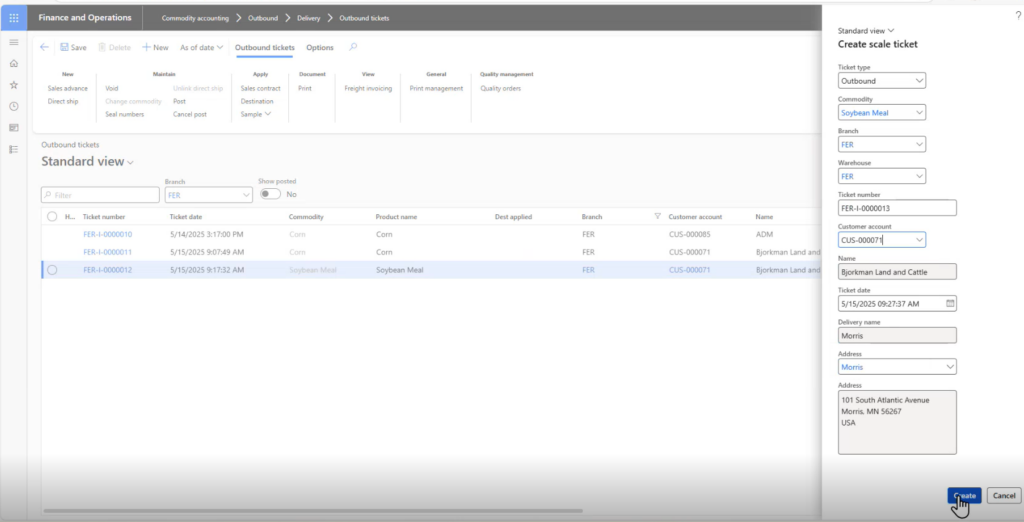
Observe Inventory Reservation: After saving, return to the inventory screen and refresh. You’ll see that the 26 tons are now “on order,” reducing the available quantity but not yet relieving it.
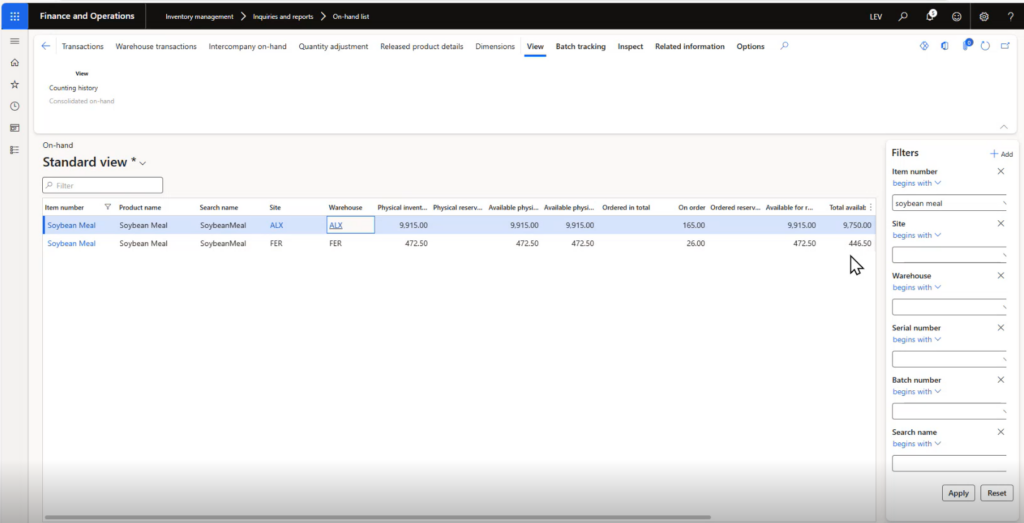
Post the Scale Ticket: Click the “Post” button on the scale ticket. This action triggers the system to relieve the inventory and creates a background sales order in Dynamics 365. Refresh the inventory screen again to confirm the updated quantity.
Review the Sales Order: Navigate to Ag Sales > Orders > All Sales Orders to view the automatically generated order (e.g., order number 33010). This confirms that the system has recorded the transaction.
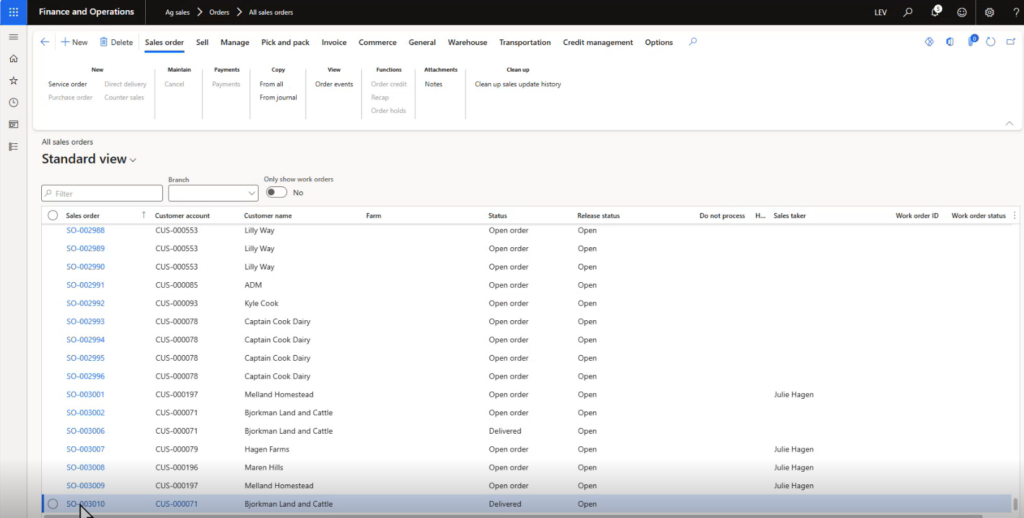
Invoicing the Scale Ticket
Once the scale ticket is applied to a sales contract, it’s ready for invoicing:
Create a Sales Contract: For example, create a cash contract for 500 tons of soybean meal with a net price of $320.
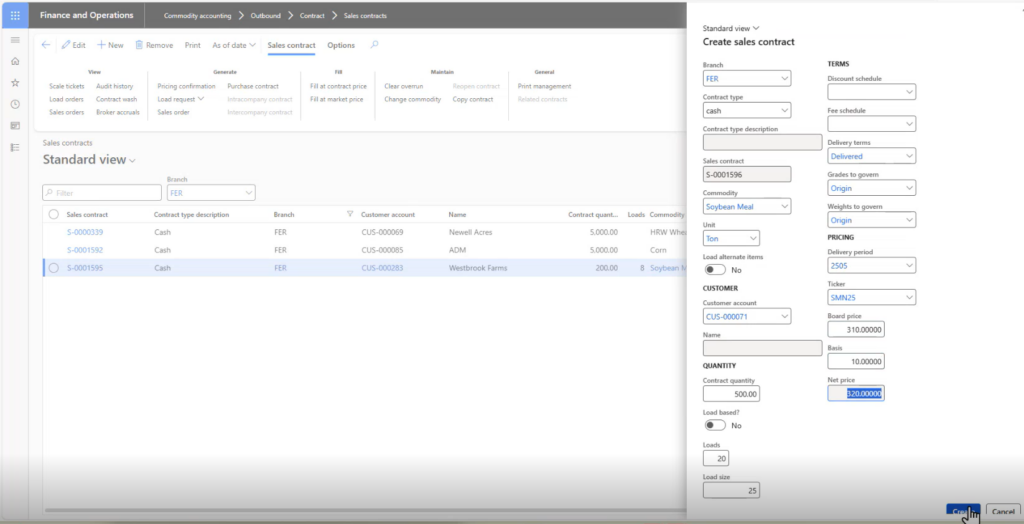
Apply Tickets to the Contract: Use the Outbound Ticket Apply function to link the scale tickets to the contract.
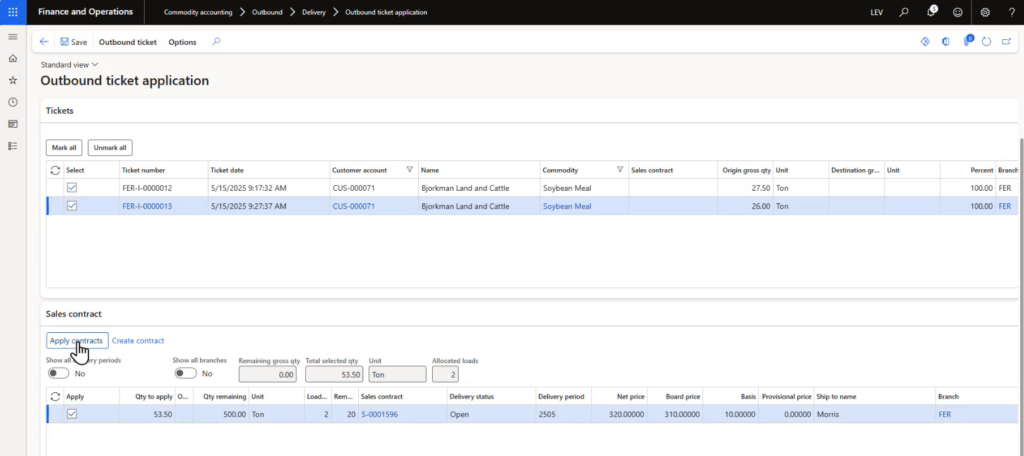
Generate Invoices: Go to Sales Invoicing > Shipped Not Invoiced. Select the relevant scale tickets and click “Generate Invoice.”
- New Options: The updated interface includes fields for setting the invoice date and due date.
- Summarization: Choose whether to summarize multiple tickets into one invoice or generate separate invoices for each.
- Grouping by Delivery Address: If tickets have different delivery addresses, the system can generate separate invoices accordingly.
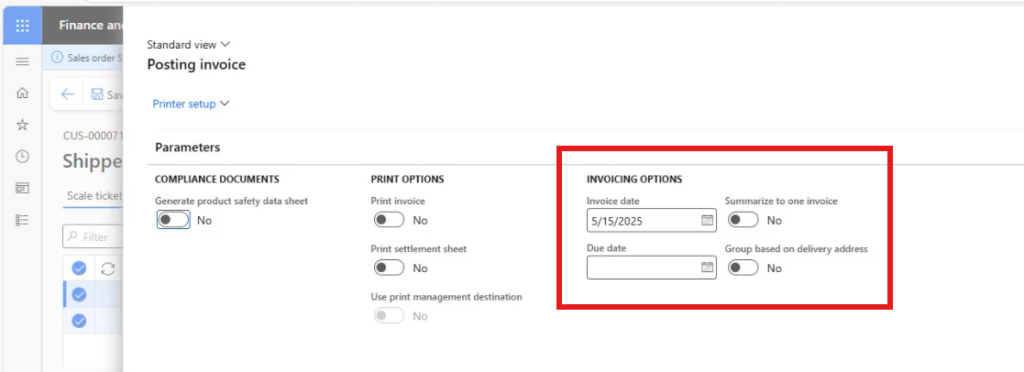
Print Invoices: After generation, invoices can be printed individually or in summary format, depending on your selection.
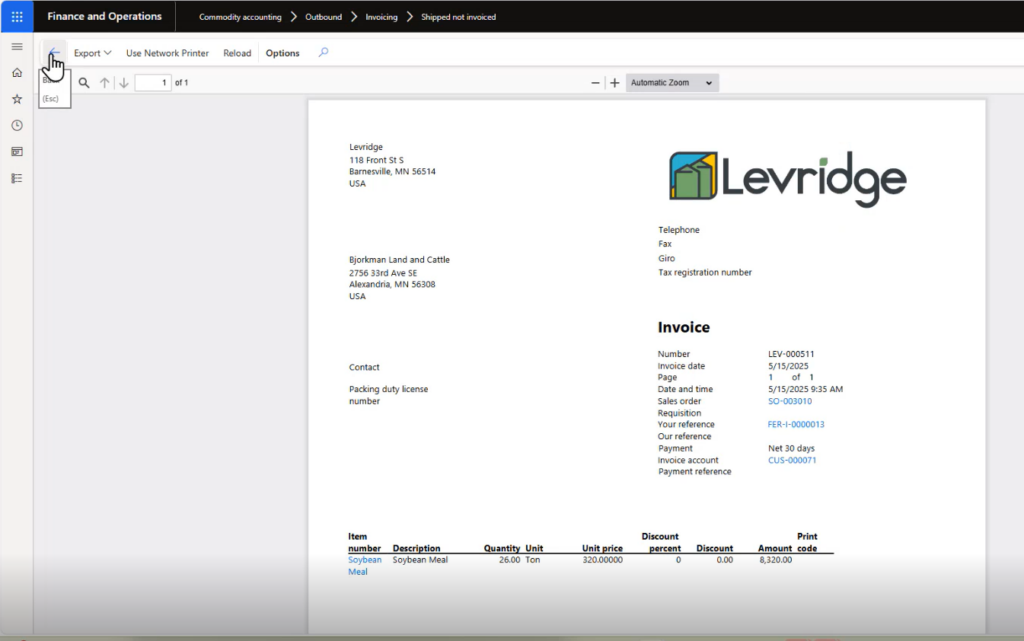
Key Benefits
This new feature offers several advantages:
- Real-Time Inventory Accuracy: Inventory is updated immediately upon posting the scale ticket, reducing discrepancies.
- Operational Efficiency: Automating the posting process saves time and reduces manual errors.
- Flexible Invoicing: Users can tailor invoice generation to match customer preferences or internal accounting practices.
- Seamless Integration: The feature integrates smoothly with existing sales order and contract workflows in Dynamics 365.