How to Troubleshoot If Your Outbound Ticket Is Not Displayed in the Levridge Outbound Ticket Application
If you cannot find your outbound ticket in the outbound ticket application in Levridge (Navigation: Commodity accounting > Outbound > Delivery > Outbound ticket application), here are the steps you should follow to troubleshoot:
1. If the ticket is already posted make sure the Applied option = Yes. Likewise, if it is not applied make sure Applied = No on the Outbound ticket application form.
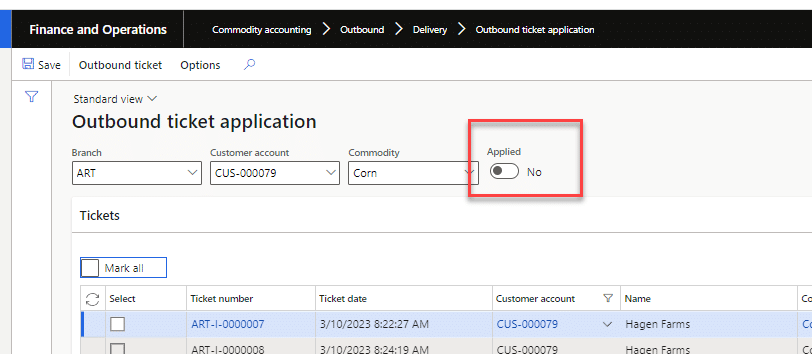
2. If the ticket is applied to a load order and the load order already has a contract assigned, the ticket will not show up in the Outbound ticket application form. You can make changes to the contract or unapply the ticket from the Load order assignment form so your outbound ticket will show up.
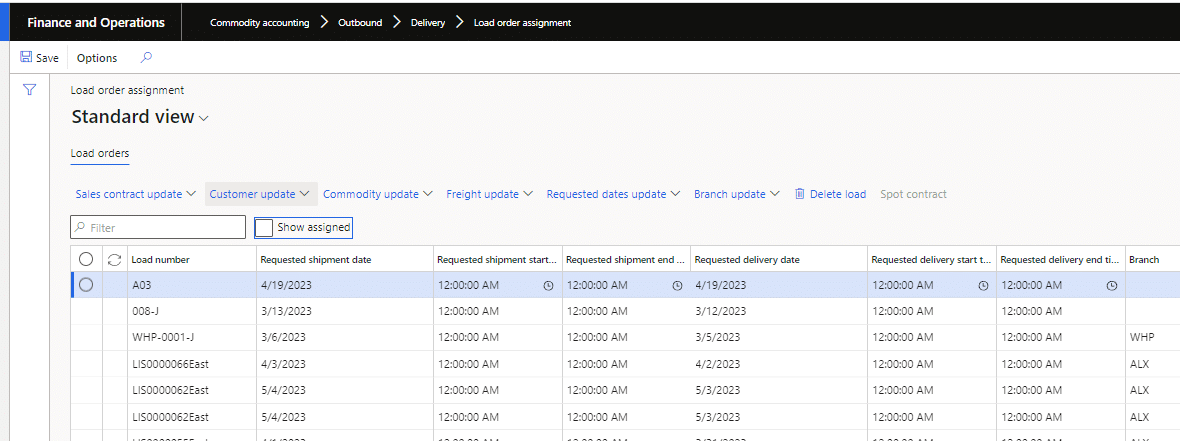
3. Check the ticket status and if it is “Closed”, it is either already invoiced or it is voided. The outbound ticket list page will show you if the ticket has already been invoiced.
if you follow these steps and still don’t see your ticket, try searching for your ticket by customer rather than ticket number in case the ticket number was entered incorrectly.