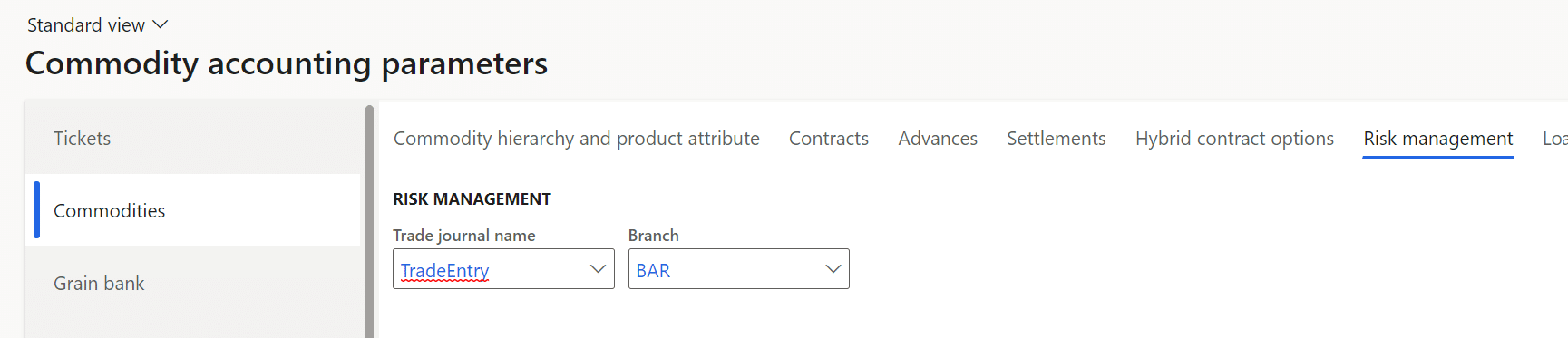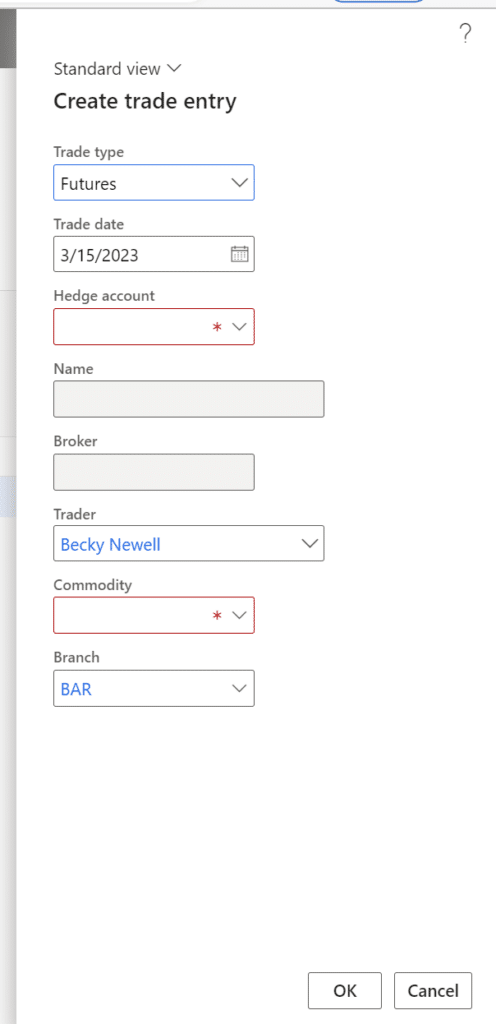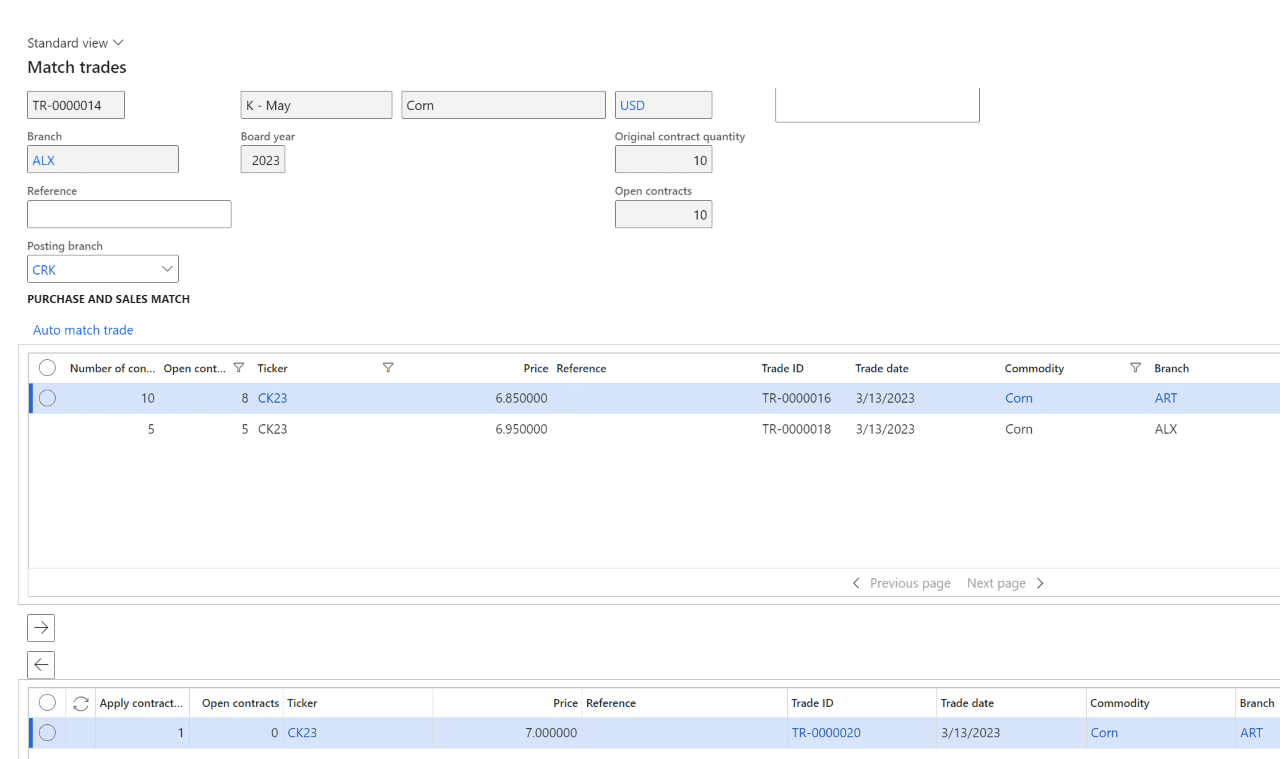How to Create Cross Branch Trades in Levridge
Microsoft Dynamics 365 for Finance and Operations uses dimensions to track financials to sites/branches. When posting ledger journal entries like those generated by trade gains or losses, there needs to be a site selected so the financial dimension can be set. In Levridge commodity accounting you can post trades across branches but you need to indicate in which branch you want the gain or loss accounted for.
To create cross branch trades there are a few steps:
1. In Commodity accounting > Setup > Commodity accounting parameters under Commodities > Risk management, set the Branch to the default branch the gains or losses should be posted to. This will default on your trades and trade matches. If there is a branch that should be posted the majority of the time, set this parameter to that branch.
2. Go to Commodity accounting > Risk management > Trades > Trade entry to create your buy and your sell. In the create dialog notice that the branch defaults from what you selected in the parameters form. You can change the branch here if you need to.
3. Your buy and your sell will each get posted to the branch selected on those individual trades. When you go to match those trades together, they may or may not have the same branch selected. If they have the same branch, the system will automatically post the gain or loss to the branch that they both have. If the branches do not match on the buy and sell, then in the trade matching form you can select which branch you want to post to by setting the Posting branch dropdown. By default, the Posting branch will be set to the value from the commodity parameters form.