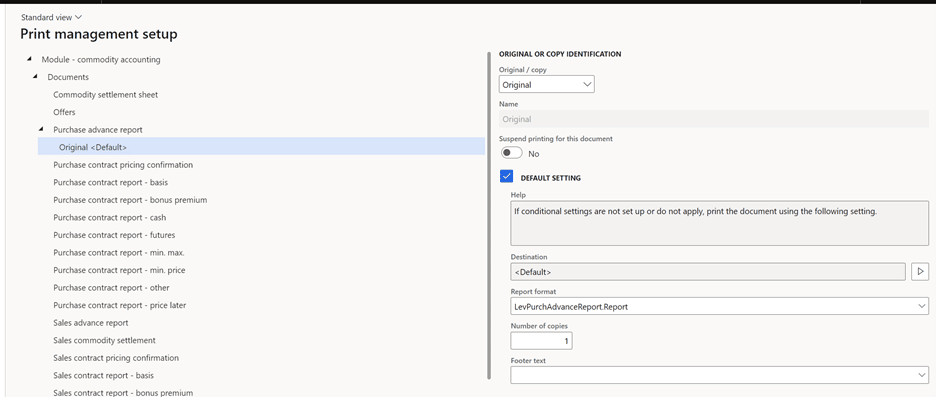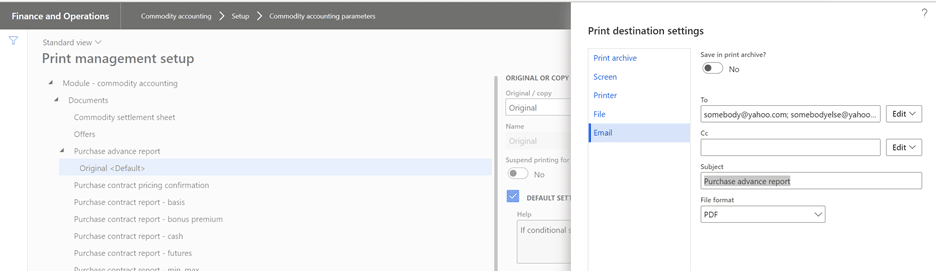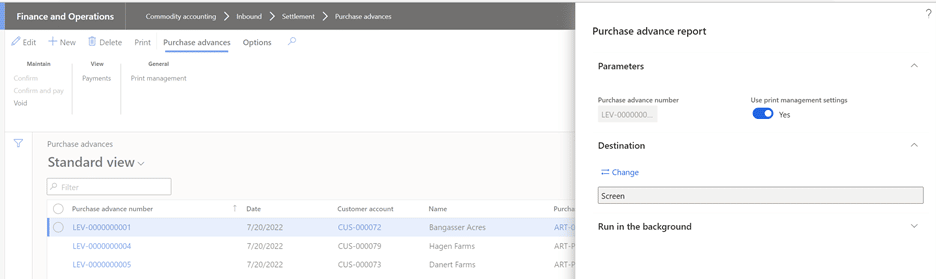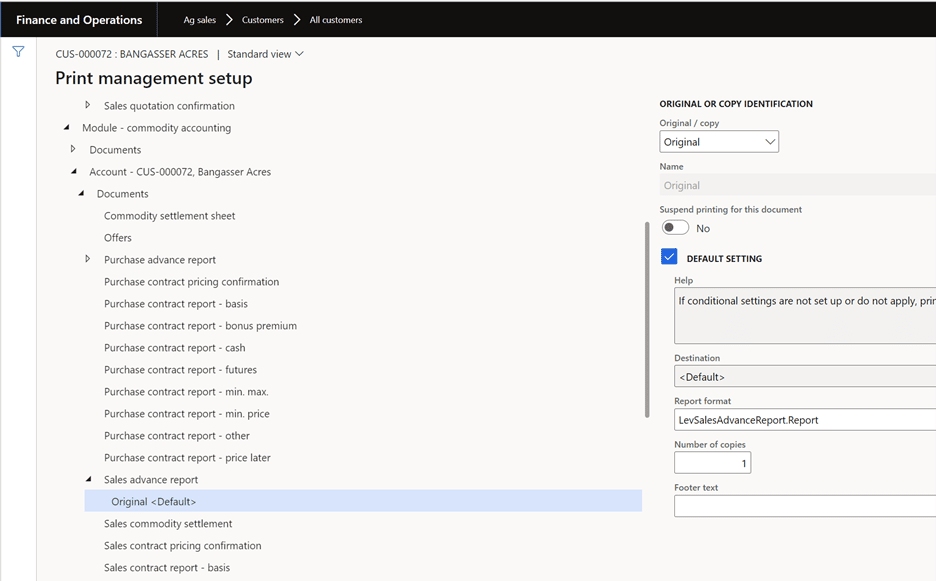How to Set Up and Configure Print Management for Commodity Reports
In release 2022 R2, Levridge has added print management support for several commodity accounting reports. The list of reports now utilizing Dynamics 365 print management are purchase and sales contracts, purchase and sales pricing confirmations, scale tickets, purchase and sales settlement sheets, offer contracts and purchase and sales advance reports. By adding support for print management, commodity reports can be preset to print out a specific number of copies, emailed to any number of destinations (like the grower or buyer the contracts are for), and/or saved to a specific file on a hard drive.
Utilizing print management for commodity reports starts with some setup steps. Within Dynamics 365 to configure module-wide settings go to Commodity accounting > Setup > Commodity accounting parameters. In the form that opens click on Print management on the left-hand side and then click the Print management button. It will open a print management form – the same form used to set up print management settings for other Dynamics reports. The form is pictured below.
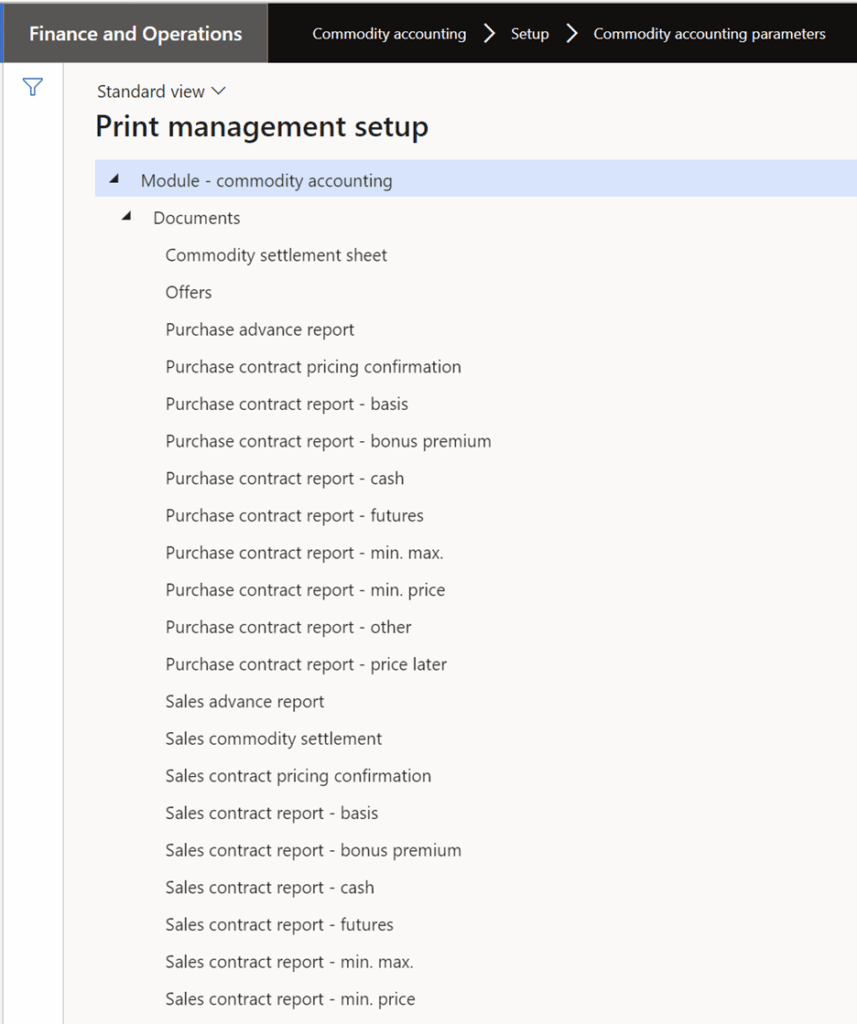
Right-click on one of the documents in the list and choose New. It will display settings on the right-side of this form for that report that can be configured. Making configuration changes in this parameters form will be module-wide, meaning this is the default configuration for the report being configured. Later this article will describe how to make changes at the account-level that apply solely to a specific customer.
To configure the number of copies that print by default set the Number of copies to a different number. To always send this report to a specific printer, click the Arrow by the Destination textbox and specify a printer. To email a report to a set list of recipients, click the Arrow by the Destination textbox and specify the email addresses. In this form, notice the file format for how the report is emailed (or saved to a file share) can be set. In the screenshot below the report is emailed as a PDF. These configuration setting options are the same ones available on all Dynamics reports.
When printing the report, like the purchase advance report pictured above, there is a print management option. When set to yes, the settings configured in the form above will be used. Also, if the report is printed by a batch/routine process the print management settings can be automatically utilized.
As previously mentioned, the settings in the Commodity accounting parameters form are module-wide and not specific to a customer. If there are reports that should have different print settings based on the grower the report is for, those settings can be set on the grower account. For example, if you want a sales or purchase contract automatically emailed to the grower or buyer, go to the customer account, and configure the print settings for those reports so they have that party’s email accounts. To do this, in Dynamics go to Ag sales > Customers > All customers. In the customers form find the customer and click on the General tab > Set up > Print management. The form that opens contains all the reports that can be configured for a specific customer including the commodity reports. The settings are configured the same way in this form as they are in the Commodity accounting parameters form. Right-click on the report name and choose New. Then set the print settings. The settings below are specifically for the Bangasser acres account.