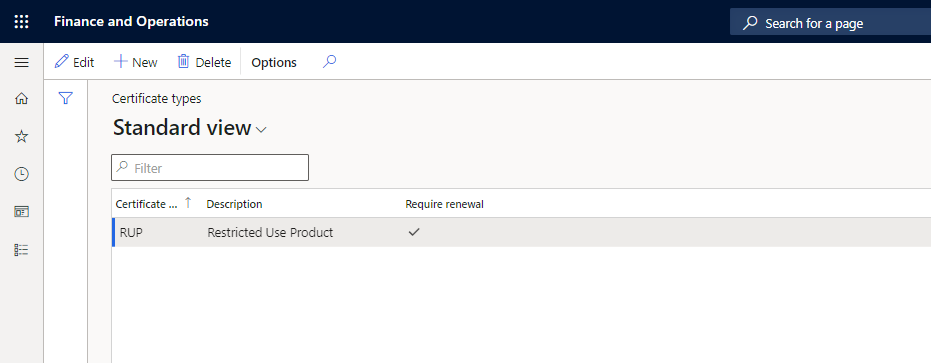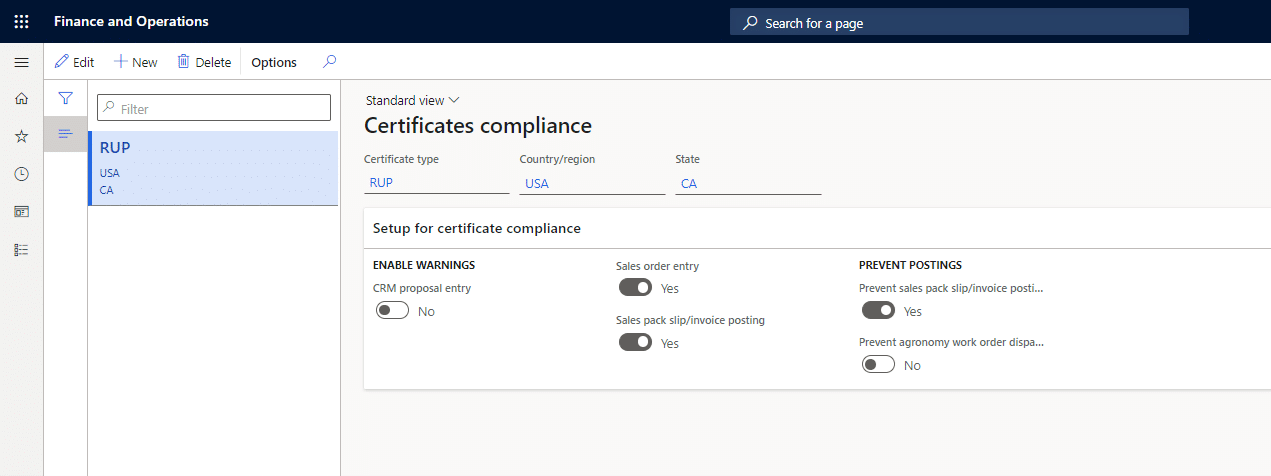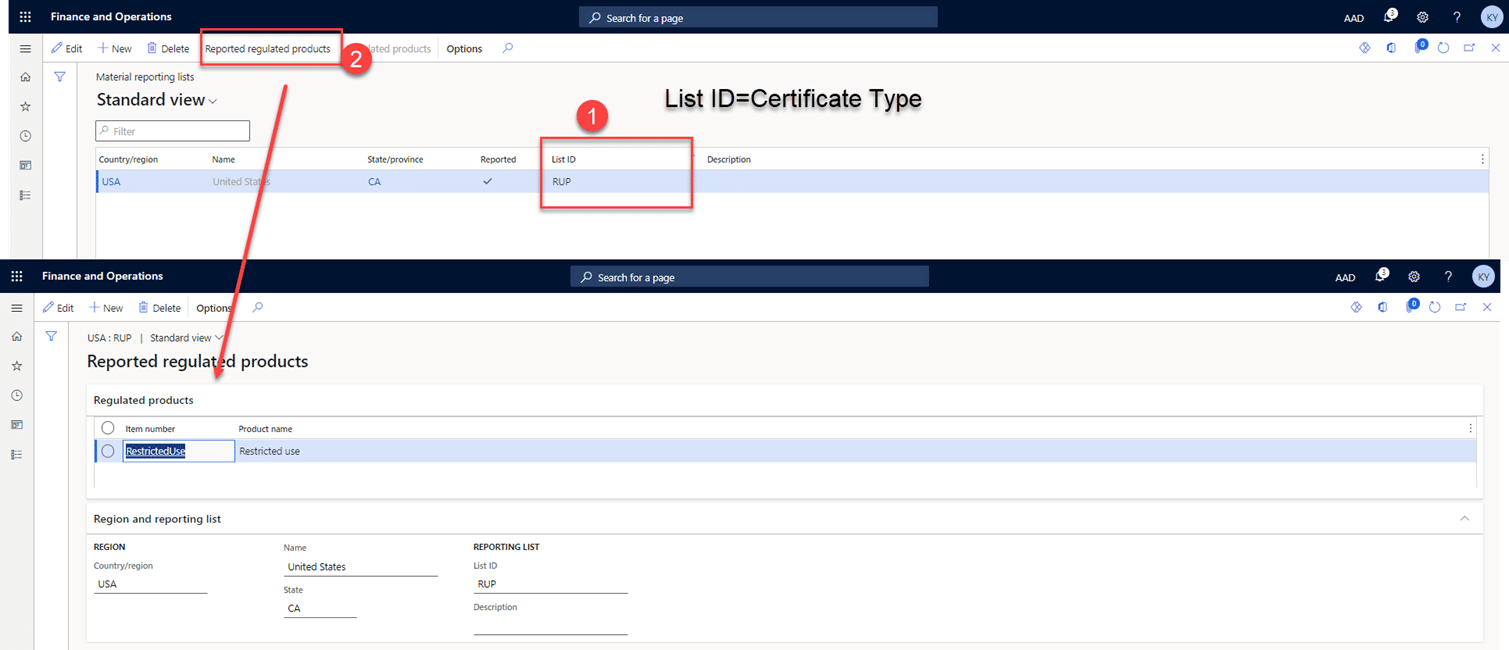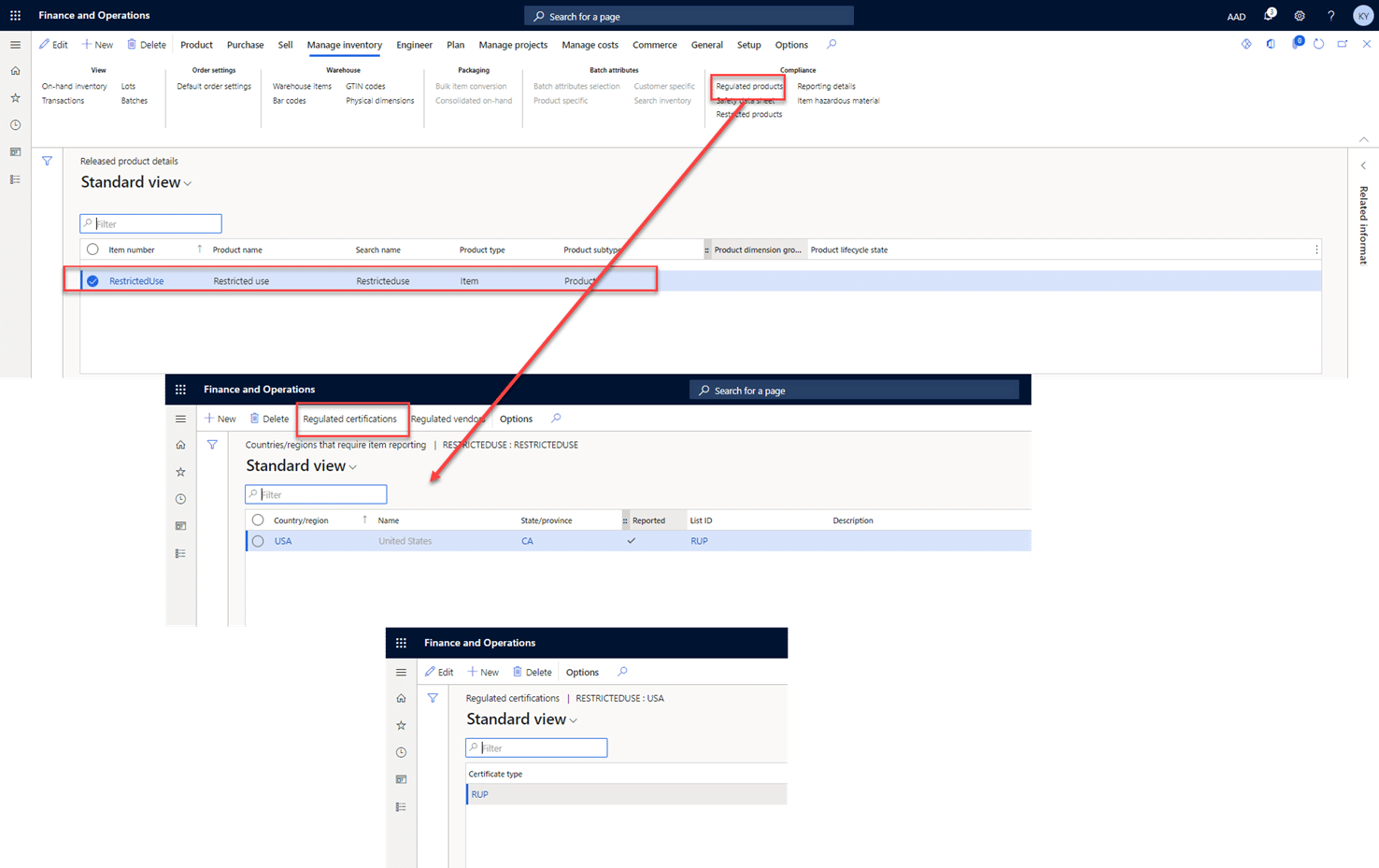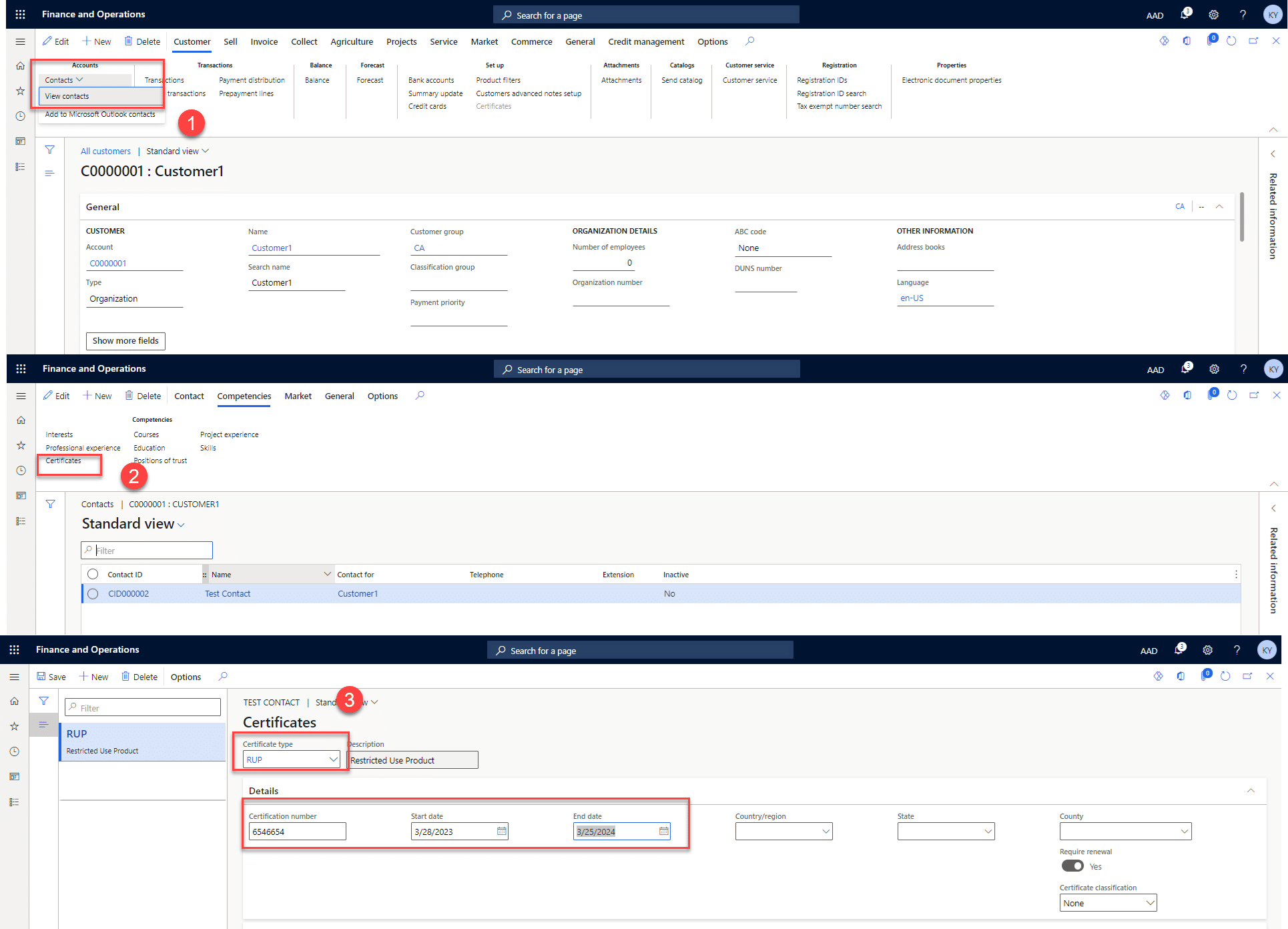How to Set Up Regulated Products in Levridge
Restricted use pesticide products licensed for use by Ag retailers are generally restricted at the state level, mandating that companies handling these products have valid certifications. Microsoft Dynamics 365 Finance and Operations with Levridge offers functionality to create restrictions at both the item and state level. This functionality can either warn or prevent the posting of sales orders for restricted products.
How to Set Up Regulated Products in Levridge
1. Create a Certificate Type
The Certificate type value is critical and will be used later in the regulated regional product list.
Steps: Ag Sales > Setup > License and Certification > Certificate Types
2. Create a Certificate Compliance
Steps: Ag Sales > Setup > License and Certification > Certificate compliance
Use the Certificate type from the step above and enter a country, state, and what type of prevention you want.
The following will only warn you when you save the sales order with a regulated product and address AND there is no contact set up with a valid certificate:
- Enable warning: Sales order entry
- Enable warning: Sales packing slip/invoice posting
- Prevent Postings: Prevent sales pack slip/invoice posting
Note that prevent agronomy work order dispatching would only be used with an applicator software like AgSync. CRM proposal entry flag will not be used; it’s a historical flag.
3. Create a Regulated Products Regional List
Steps: Ag Sales > Setup > License and Certification > Regulated products regional lists
This list is created for a specific county and state. A critical piece that often gets missed is to set up the “List ID” as the same value as the certificate type from the step above. After the list is created, add the reported regulated products to the list in the ribbon.
4. Set Up the Certificate Type on the Released Products
Steps: Go to Product information management > Products > Released products >
Find the released product used on the regulated products list from the step above >
In the ribbon go to Manage inventory > Regulated products >
Add the Certificate type from the previous steps
Your Regulated Products Are Now Set Up in D365 F&O With Levridge!
The product is now correctly set up and will warn and prevent sales order processes. To process a sales order, a user must select a contact on the sales order with a start and end date and the same certificate type.
To set up a contact with a certificate, go to: All customers > In the ribbon of a selected customer click Customer > Contacts > All contacts > Create a contact > Under competencies in the top ribbon of the contact select Certificates > Create a certificate as the same certificate type from the previous steps.