How to Set Up Your Time Zone in Levridge
Levridge utilizes date effectivity in several places, such as when a contract delivery period line is priced, when it rolls to another delivery period, when the quantity changes, or on a scale ticket when you change the quantities or apply or unapply contracts. To get the full functionality of this date effectivity, each user should have the time zone set properly so the data is reflected according to their time zone.
As an admin when setting up users, you can set the time zone for each user by clicking the ‘User options’ option in the action pane (image 1). Then in the Preferences tab, set the time zone field (image 2).
As a user, you can click on the settings gear icon in the upper right corner, select options (image 3). Then click on preferences and set the time zone.
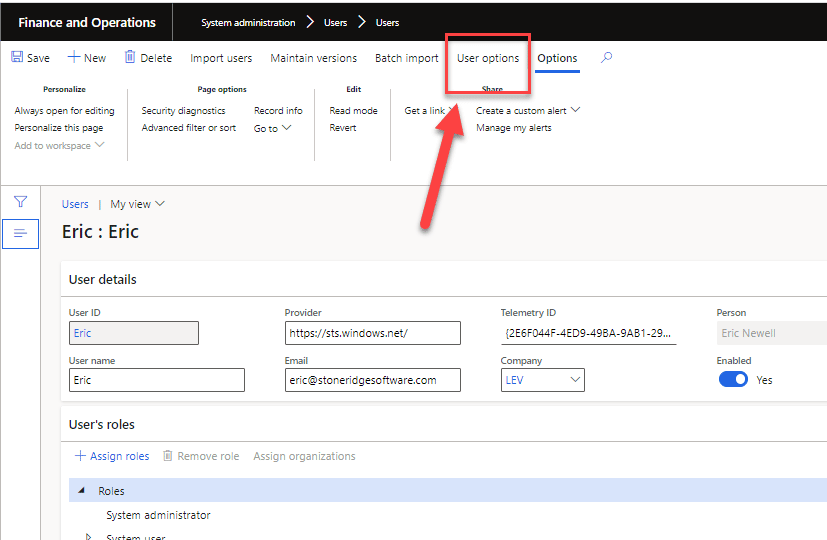
Image 1
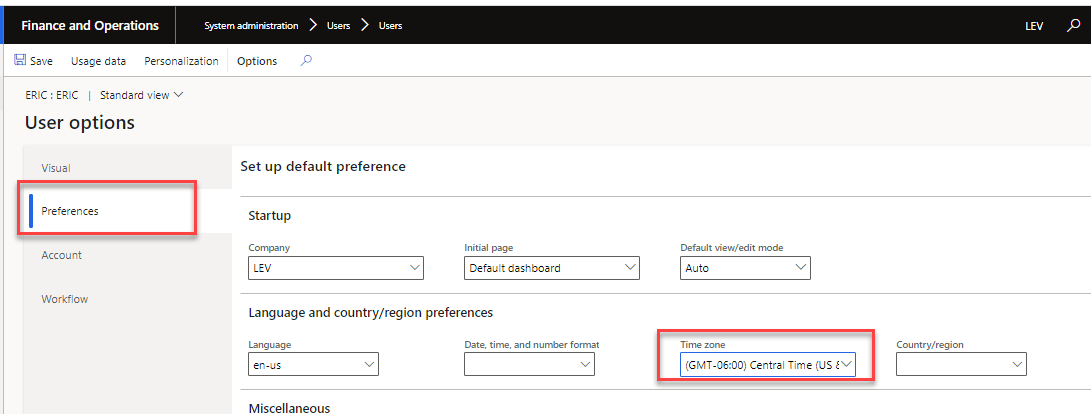
Image 2
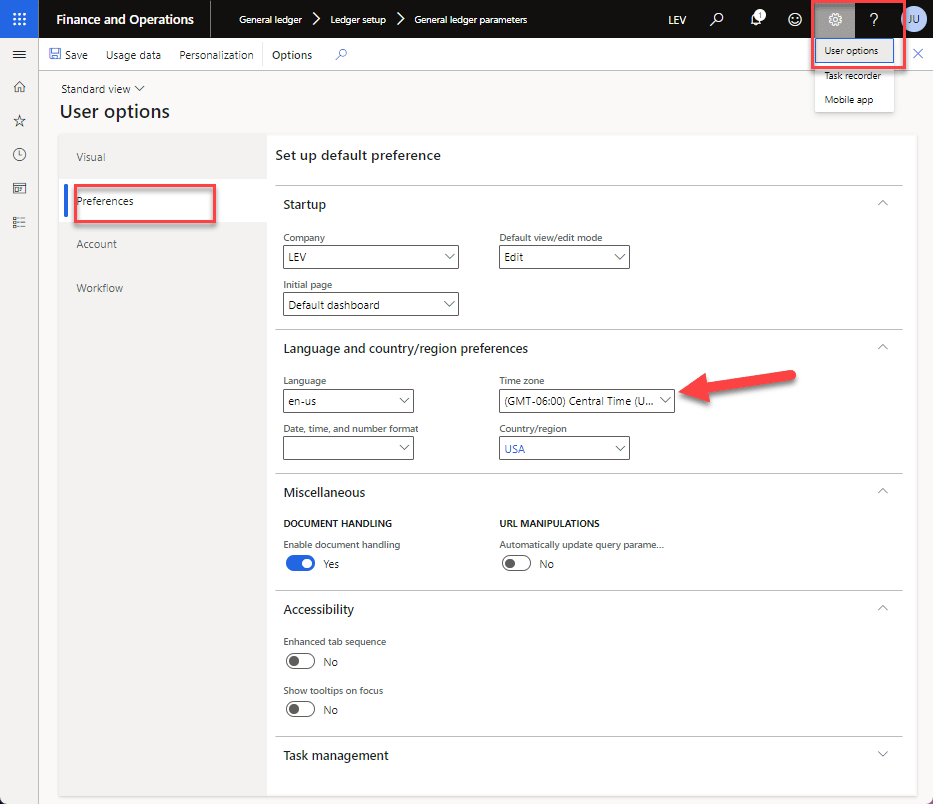
Image 3